How do I record from microphone?
Introduction.
Recording sound from microphone is quite simple. All you need is a microphone connected to the "Mic" jack of your sound card (some sound cards don't have any special jack for microphone, it's rather a combined "line-in" jack) and a piece of software called sound recorder. We will record a sample from our microphone using MP3 Recorder Studio. As the name suggests, the program can record from microphone directly to MP3 format, which greatly reduces size of recorded files. Besides, this smart tool can skip silence and split recorded files, but these features won't be discussed here.
Step 1: Download and install the program.
Download MP3 Recorder Studio to a known location. Run the setup program and follow its instructions.
Step 2: Start the program. Make your microphone active.
Launch the audio recorder. The main window will appear:
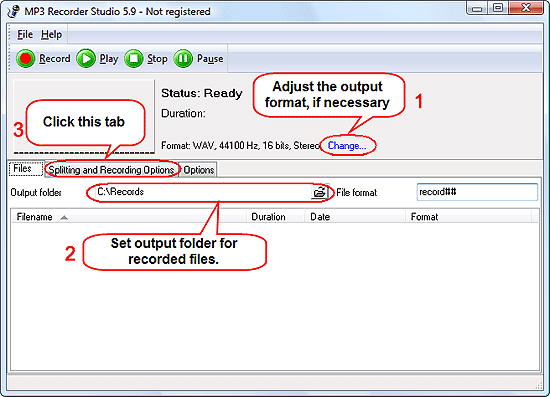
Here you can change the output format settings (1). The program can record sound to WAV and to MP3 (without any temporary WAV files). MP3 files are definitely a better choice for long recordings, they are much smaller than WAV files containing the same data.
As next, select an output folder where you intend to keep recorded files (2). By default, the program suggests a folder inside its own folder in Program files, but in Windows Vista you won't be able to find your files if you use the default output folder. UAC of Vista doesn't allow saving files to Program files and redirects such files in a temporary folder. A good idea would be using a folder inside your home directory (where documents and other user-related files are saved).
Then click the "Splitting and recording options" tab.
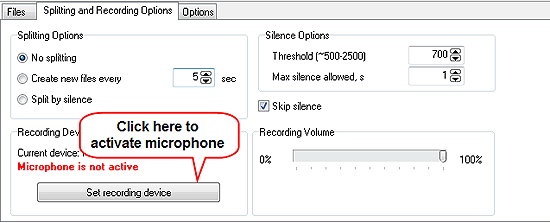
The MP3 recorder warns us that our microphone is not active. So let's click the "Set recording device" button.
This opens system controls for recording devices:
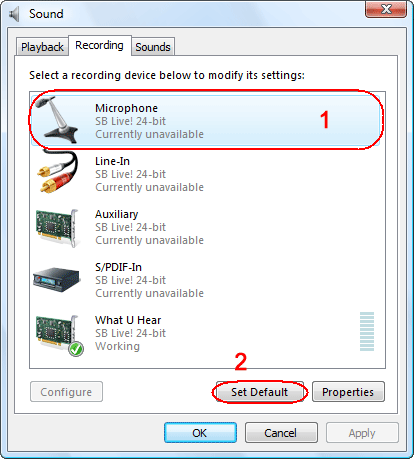
Highlight "Microphone" by clicking on it (1), then click "Set Default" in the lower part of the window (2). This will activate your microphone. Click "OK" to close the window and return to MP3 Recorder Studio.
If you don't see any microphone device in the list, right-click the list and check "Show Disabled Devices" and "Show Disconnected Devices":
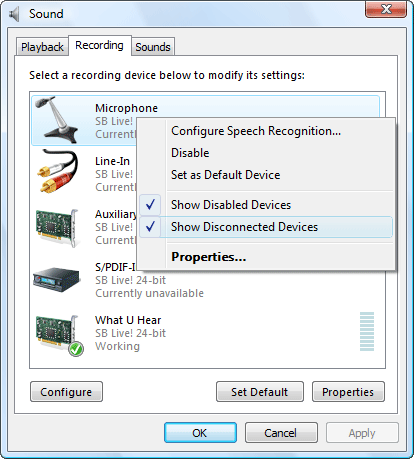
It's worth of mentioning that Windows XP users will get the usual recording mixer. You need to check microphone to make it active.
Step 3: Record from microphone.
Now everything is set, and we can start recording. Let's return to the "Files" tab and click "Record" on the program's toolbar.
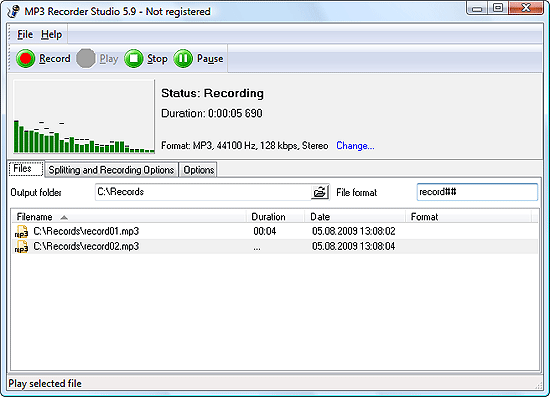
A new file will appear in the file list. Its duration will be shown as points (as the total duration of the file is unknown yet), but you can see the duration of the current recording just under the status line.
Now, if you say something into your microphone, the spectrum analyzer will show some activity. If no activity is shown, check if your microphone is properly connected and if its volume is not zero.
The trial version of MP3 Recorder Studio can record each time up to 60 seconds. If you like the program, you can register it and remove all limitations.
Search
Related
- How to record a song?
- How do I record from microphone?
- How to record my voice to MP3?
- Voice recorder with silence detection
- How to record Skype calls?
- How do I record sound on my computer?
- How do I remove copy protection from music purchased online?
- Remove DRM Copy Protection
- How do I convert my LPs to MP3?
- Audio Record Wizard 3.99 review
- Tunebite Review
- How to play several audio files?
- Re-Recording Protected Music Files Now Even Easier
Ask our expert
- How to share screen videos online?
- How to sort duplicate music files by ID3 tags?
- How to get quick updates on movies by director?
- How to convert multiple MIDI files into an MP3?
- How to rotate videos?
- How to convert WMA to WAV?
- How to play MIDIs on an iPhone?
- How to split an audio file into equal parts?
- How to split m4b audiobooks into chapters for free?
- How to convert videos for You Tube?



