How to convert WAV to AC3?
Introduction.
AC3 is better known as Dolby Digital. AC3 is an audio codec that allows saving up to six audio channels in one file. In addition to left and right channels that are usual to stereo, AC3 may contain center, rear left, rear right channels, and a subwoofer channel. In such way, the produced sound surrounds the user, which greatly enhances hearing experience. AC3 sound is common for videos (most DVDs have their audio encoded as Dolby Digital), but it may also be used for music and other audio files.
You can convert audio files to AC3 with the AC3 converter utility called AC3Tools Pro. The program takes uncompressed WAV PCM files as its input, so if you have MP3, WMA, or other audio files, you need to convert them to WAV PCM first. Please refer to the corresponding article on our site.
Step 1: Download and install the program.
Download AC3Tools Pro to a known location. Run the downloaded setup program and follow on-screen instructions to install the application.
Step 2: Select WAV files. Convert audio to AC3.
Launch the program. The following window will be shown:
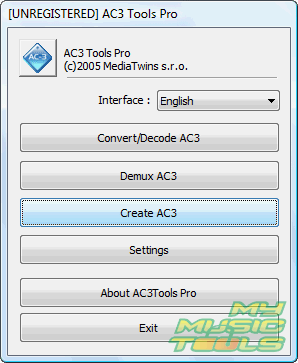
Click "Create AC3". This will open another window:
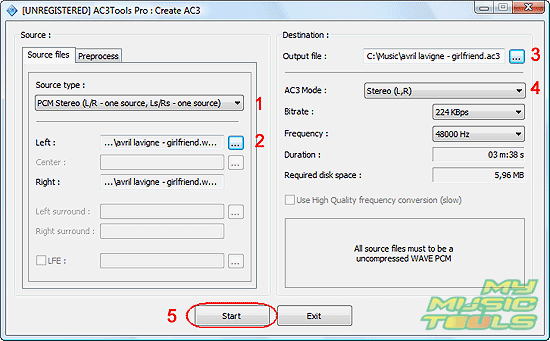
Here, a few options are available. Let's take a look at the most important ones.
First, you need to define which source type you want to use. We have a WAV PCM file that contains two channels (stereo), so we have selected "PCM Stereo" (1). Other options are:
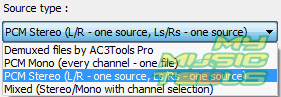
As we have mentioned above, you can pack up to 6 channels of sound into an AC3 file. The best way to do that is to provide a PCM mono file for every channel.
Next, we select a file to convert (2). Just click the dots and pick out the file using a standard "Open" dialog.
Now let's define where the converted AC3 file should be put and how it should be named (3). Click the dots and browse to the desired folder, then type in a filename.
Just below the field, there are AC3 settings. We select "Stereo" as AC3 mode (4). Other possible options are:
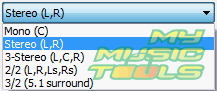
If you choose an option with more channels, you will need to provide additional source files for the channels.
Finally, click "Start" to convert WAV to AC3.
Search
Related
-
[an error occurred while processing this directive]
Ask our expert
- How to share screen videos online?
- How to sort duplicate music files by ID3 tags?
- How to get quick updates on movies by director?
- How to convert multiple MIDI files into an MP3?
- How to rotate videos?
- How to convert WMA to WAV?
- How to play MIDIs on an iPhone?
- How to split an audio file into equal parts?
- How to split m4b audiobooks into chapters for free?
- How to convert videos for You Tube?



