How to convert WMA to WAV?
Introduction
WMA and WAV files generally serve different purposes, and while WMA is largely used to store music and other audio files that are quite long, WAV is often used by a lot of applications to store tiny bits of sounds. WAV stores compressed audio in order to minimize the file size without sacrificing too much sound quality and is supported by the majority of devices. And while it is not used as often as WMA, it is the better suiting of the two for sound editing, due to its excellent quality to size ratio and the fact that is is much easier to work with.
AudioConverter Studio is an audio converter with an intuitive interface and a quick ability to convert multiple files at once into all the popular formats fast and with ease. Simply follow our step-by-step tutorial
Step 1: Download and install the program
Download AudioConverter Studio and follow the installation wizard, there's also a one-click installation option. The free trial version is valid for 30 days.
Step 2: Select audio files
To add files you can either drag and drop them into the program's main window or open the file or a folder using the 'Add files' button on the toolbar on top.
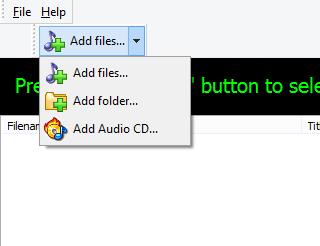
Once the files are imported, they will be displayed in the main window of the program. You can delete the files you don't need from the list using the 'X' button on the toolbar on top. Use the menu on the right to select the output files format.
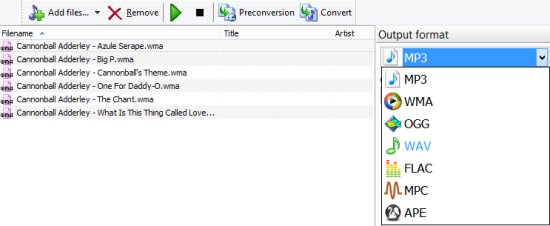
This menu also allows you to adjust settings, such as quality, frequency, and bitrate.
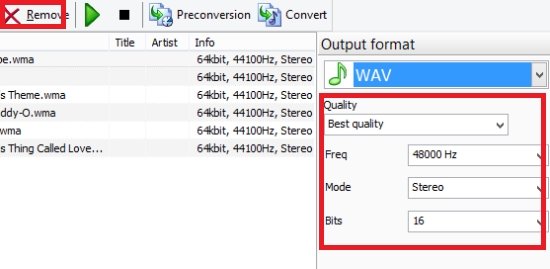
For more advanced conversion settings go to 'File > Options' on the toolbar on top. The 'Conversion settings' tab, for example, allows you to keep or get rid of ID3 tags.
The last step is to select the output folder in the submenu in the bottom right corner. Tick one of the options: the default program folder or any custom folder on your PC.
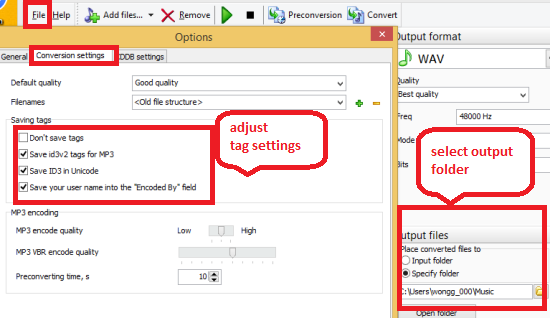
Step 3: Convert files
To convert files click on the corresponding button on the toolbar on top. Once the files are converted, AudioConverter Studio will offer you to open the output folder.
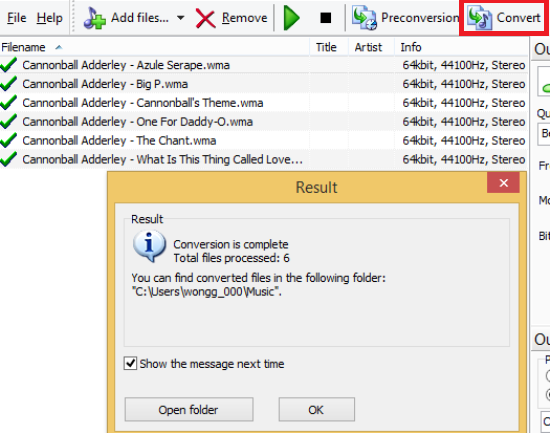
Search
Related
- How to convert WMA to WAV?
- How to convert FLAC to WAV?
- How to convert APE to FLAC?
- How to rip Audio CD to APE?
- How to rip Audio CD to FLAC?
- How to convert MP3 to WAV?
- How to convert WMA to MP3?
- How do I convert MPC to MP3?
- How to change bitrate of MP3 files?
- How to convert WAV to MP3?
- How to convert CDA to MP3?
- How to convert OGG to MP3?
- How do I convert APE to MP3?
- How do I convert FLAC to MP3?
- How to convert a whole folder of audio files into the OGG format?
- AudioConverter Studio 6.0 review
- AudioConverter Studio review
Ask our expert
- How to share screen videos online?
- How to sort duplicate music files by ID3 tags?
- How to get quick updates on movies by director?
- How to convert multiple MIDI files into an MP3?
- How to rotate videos?
- How to convert WMA to WAV?
- How to play MIDIs on an iPhone?
- How to split an audio file into equal parts?
- How to split m4b audiobooks into chapters for free?
- How to convert videos for You Tube?



